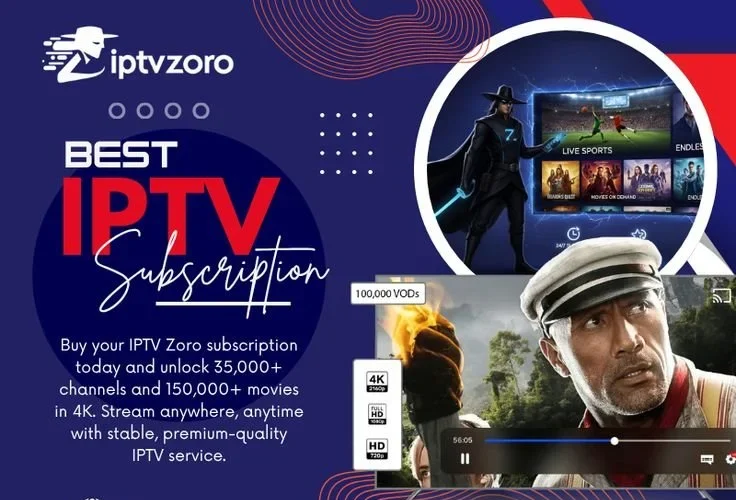In this tutorial, we are going to show you how to bring IPTV channels to your GSE SMART IPTV App. GSE is a comprehensive user-defined Advanced IPTV solutions for live and non-liveTV stream. With a built-in strong player that supports most formats including M3U with options.
It is available in both Android and iOS devices.
We will set IPTV in GSE App using Xtream-Codes API here, also there is another way to set IPTV in GSE App.
How to setup IPTV on GSE via Remote Playlist?
The Advantages of using Xtream-Codes API to setup GSE App:
By using Xtream-Codes API you can add EPG information easily, No need to add the EPG url.
Also EPG auto update available.
If the IPTV provider present Catch-up feature, you will have this option in Xtream-Codes API like MAG portal system.

You can download this app via the link below:
Android devices:
https://apkpure.com/gse-smart-iptv/com.gsetech.smartiptv
iOS:
https://itunes.apple.com/us/app/gse-smart-iptv/id1028734023?mt=8
How to add IPTV channels to GSE using Xtream-Codes API
Step 1: Start by downloading the GSE IPTV App from Google Play Store and on the top left you have the options (three lines).
Click on “Xtream-Codes API”.

Step 2: On the down right corner click on the red circle.

Step 3: Select a name for the IPTV list, you can choose any name for example “MY IPTV”.
Enter Server name, Username and Password , you can find all these details in the M3U url which your IPTV provider send.
After finishing entries click on “Add”.
How to find Server Address, Username and Password?

Step 4: Now you will find your “IPTV list” in the menu, click on it.

Step 5: Wait for the channels to be added to your application and this might take a little time depending on which countries or channels groups your M3U file contains.
You will see the LIVE channels and VOD list.

Step 6: By click on LINE you will see the channel groups.
Select the channel that you want to watch and click on “Play”.

Now you GSE Android app is ready for streaming IPTV channels on your Android device.
How to load EPG in GSE using Xtream-Codes API
Step 1: You can easily add EPG in GSE by clicking on “INSTALL EPG DATA”

Step 2: Wait until the EPG data downloading after that you can see the EPG list by click on “ELECTRONIC PROGRAM GUIDE” .

Developed by directiptvstream.com